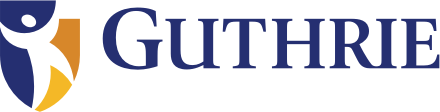Telemedicine brings the provider to you.
With work, family and recreation, you lead a busy life – and it isn’t always easy to find time for a medical appointment. Guthrie telemedicine makes it more convenient to get the care you need.
Using video technology, telemedicine connects patients and providers face to face in separate locations. Your provider can see you from your home or from one of our 13 regional virtual clinics.
You can make an appointment with nearly 400 of our providers in over 50 specialties. Depending on the specialty, you can see your doctor for:
- Primary care check-ups
- Routine follow-ups
- Surgical follow-ups
- Sick visits
To schedule a telemedicine visit with your provider call 866-GUTHRIE (866-488-4743). For a telemedicine appointment in Cortland, call your provider’s office.
With telemedicine, you may:
- Save money on transportation
- Miss less work time
- Take less time away from children
- Connect with a specialist you may not have access to close to home
- Spend less time waiting
What is a telemedicine visit?
A telemedicine visit is an appointment with your doctor using video technology. Your provider can see you from your home or from one of our 13 regional virtual clinics.
You can see many specialists without traveling out of your area using a regional virtual visit. During a regional visit, you will travel to a Guthrie office and a nurse will assist you in an exam room while the doctor sees you through video teleconference. For example, you can see your specialist, who is in Sayre, Pa., without leaving Cortland, N.Y.
Some visits may not be appropriate for telemedicine. In those cases, we will ask you to come in for a face-to-face visit.
How to request a telemedicine visit
You can request a telemedicine appointment:
- Through the MyChart or eGuthrie app by clicking the “Appointments” icon (smartphone) or “Visits” tab (desktop)
- By calling any of our clinics or departments directly
- By calling Guthrie Centralized Scheduling at 866-GUTHRIE
You will need a working camera and microphone that are connected to a computer and an internet connection to complete a telemedicine visit from home.
Does my insurance cover telehealth visits?
Visits are covered by Medicare and most insurance companies. Please check with your insurance provider before your appointment.
Home Telemedicine Visits Instructions |
|---|
Equipment NeededCamera, microphone and internet connection required: You will need a camera and microphone to complete a telemedicine visit from home. Smartphones and tablets are equipped with both. If you are using a desktop computer, please check to be sure you have these two pieces of equipment. You will also need an internet connection. eGuthrie or MyChart required: You will need a MyChart or eGuthrie account to complete your visit. If you do not have an existing account:
|
One Day Before Your AppointmentThe day before your scheduled visit, you’ll receive a reminder email to eCheck-in for your appointment. Smartphone and Tablet Users:
Note: There are several Zoom apps. Be sure you download Zoom Cloud Meetings. Desktop Computer Users: Log in to your eGuthrie account and follow the prompts for eCheck-in. Once you’ve completed your eCheck-in:
If you need technical assistance setting up for your appointment, call 1-855-EGUTHRIE. |
To Start Your Appointment
You will be able to join your virtual exam room and start your visit 15 minutes prior to your appointment time.
|
Regional Virtual Clinic Visit |
|---|
How does a regional virtual clinic visit work?If you have your telemedicine visit at a regional virtual clinic, you will need to go to that site on the day of your appointment. After you check in, a member of our staff will take you to an exam room. The exam room has a video system in it. We will close the door to give you privacy, and a nurse will be in the room with you. Your nurse will check your vital signs and explain how the system works. At the time of your appointment, your nurse will call your health care provider’s office using a computer. Once you’re connected, you will see your health care provider on screen. You will be able to see and hear each other just like you would if you were in the same office together. |