To help our patients during this unprecedented time, Guthrie has expanded its telemedicine service to include nearly 400 Guthrie providers in over 50 specialties. See YOUR provider, the doctor who knows you and your health history, from the comfort of home using eGuthrie.
Telemedicine visits are covered by Medicare, Medicaid and most commercial insurance plans. Guthrie will not be collecting copays at the time of the visit.
Depending on the specialty, providers are able see patients for a variety of visits, including:
- Routine follow-ups
- Surgical follow-ups
- Sick visits
Learn more about telemedicine visits from home.
What is a telemedicine visit?
A telemedicine visit is an appointment with your doctor using video technology. You do not have to travel to the doctor’s office to have a visit. Your provider can see you from your home or from one of our 13 regional virtual clinics close to you.
Some visits may not be appropriate for telemedicine. In those cases, we will ask you to come in for a face-to-face visit.
How will a telemedicine visit work?
You can request a telemedicine appointment:
- Through the MyChart or eGuthrie app by clicking the “Appointments” icon (smartphone) or “Visits” tab (desktop)
- By calling any of our clinics or departments directly
- By calling Guthrie Centralized Scheduling at 866-GUTHRIE
You will need a working camera and microphone that are connected to a computer and an internet connection to complete a telemedicine visit from home.
Home Telemedicine Visit
Camera, microphone and internet connection required:
You will need a camera and microphone to complete a telemedicine visit from home. Smartphones and tablets are equipped with both. If you are using a desktop computer, please check to be sure you have these two pieces of equipment.
You will also need an internet connection.
eGuthrie or MyChart required:
You will need a MyChart or eGuthrie account to complete your visit. If you do not have an existing account:
- Mobile and Tablet Users: Download the eGuthrie app from Google Play or the App Store. Open the app, on the login page, click the “Sign Up Now” link and follow the directions to create an account.
- Desktop Computer Users: Open the eGuthrie login screen by following the link below, then click “Sign Up Without Code” and follow the directions to create an account.
eGuthrie Login Screen: https://e.guthrie.org/mychart/Authentication/Login?
One Day Before Your Appointment
The day before your scheduled visit, you’ll receive a reminder email to eCheck-in for your appointment.
Smartphone and Tablet Users:
- Log in to your eGuthrie account and follow the prompts to complete the eCheck-in process.
- Download the Zoom Cloud Meetings app from Google Play or the App Store.
Note: there are several Zoom apps. Be sure you download Zoom Cloud Meetings.
Desktop Computer Users: Log in to your eGuthrie account and follow the prompts for the eCheck-in. Once you’ve completed your eCheck-in:
- Click on the “Test Hardware” button. This will launch a separate window.
- From here, click “Join.” The Zoom application should begin to download. If it does not, click “download & run Zoom.”
- Follow the prompts to finish downloading Zoom.
- Your camera should turn on and a Video Preview window will appear. Click ”Join with Video.”
- Follow the prompts to test your speakers and microphone. Once you’ve verified your hardware is functional, close out of the video window. If you’re unable to verify your audio/video are functional, please contact your provider’s office.
If you need technical assistance setting up for your appointment call 1-855-eGUTHRIE.
To Start Your Appointment
- Log in to the eGuthrie or MyChart app on your smartphone or tablet or visit https://e.guthrie.org/mychart/Authentication/Login? on your desktop computer and log in.
- Access your appointment.
You will be able to join your virtual exam room and start your visit 15 minutes prior to your appointment time.
- Smartphone and Tablet Users:
- Click the Appointments icon
- Click “Begin Visit”
- Desktop Computer Users:
- Click the Visits tab
- Click the Details button on the scheduled visit
- Click “Begin Video Visit”
- Smartphone and Tablet Users:
- You will either be placed in a “Waiting Room” where you can wait for your provider to start your visit, or you will see the “Video Preview” window at which point you can “Join with Video” and begin your visit.
- Once your virtual visit is completed, an After Visit Summary will be available in the Past Visits section of your eGuthrie account.
Regional Virtual Clinic Visits
If you have your telemedicine visit at a regional virtual clinic, you will need to go to that site on the day of your appointment. After you check in, a member of our staff will take you to an exam room. The exam room has a video system in it. We will close the door to give you privacy, and a nurse will be in the room with you. Your nurse will check your vital signs and explain how the system works. At the time of your appointment, your nurse will call your health care provider’s office using a computer. Once you’re connected, you will see your health care provider on screen. You will be able to see and hear each other just like you would if you were in the same office together.
Does my insurance cover telemedicine visits?
Visits are covered by Medicare and most insurance companies. Please check with your insurance provider before your appointment.